Viewing files
To view a file on your repo:
Ensure you are still on the GitHub site for the github-sandbox repository.
Navigate to the ‘code’ tab at the top of the page.

- Find and select the branch you previously created i.e.
<github_username>/main. You can do this by clicking on the branches button and selecting your branch, or using the branch drop-down as below to click on your branch:
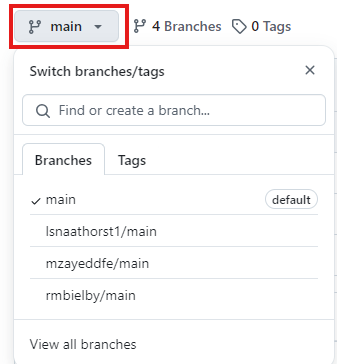
- Once you have selected your branch, the drop-down will change to show your branch name as below:
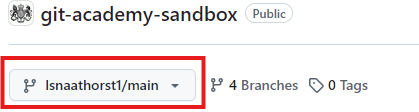
Click on a file to view the most up-to-date synced code for the branch you have selected.
Once you have clicked on a file, you can navigate through different files, change branches or search for a file using Files pane.
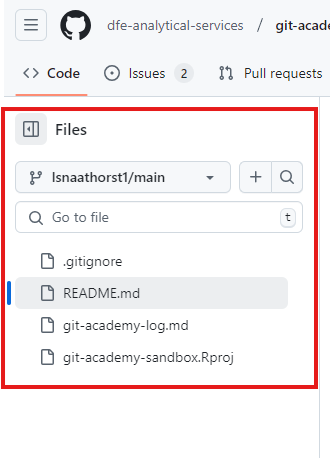
- Each file will have a sub-set of the following views available to select above it: preview, code and blame. You will need to switch to the code view to see and edit the raw contents of the file. The preview will show you a preview for supported files like Markdown and Quarto and the blame view shows line by line revision history, tracking who made each change and when.